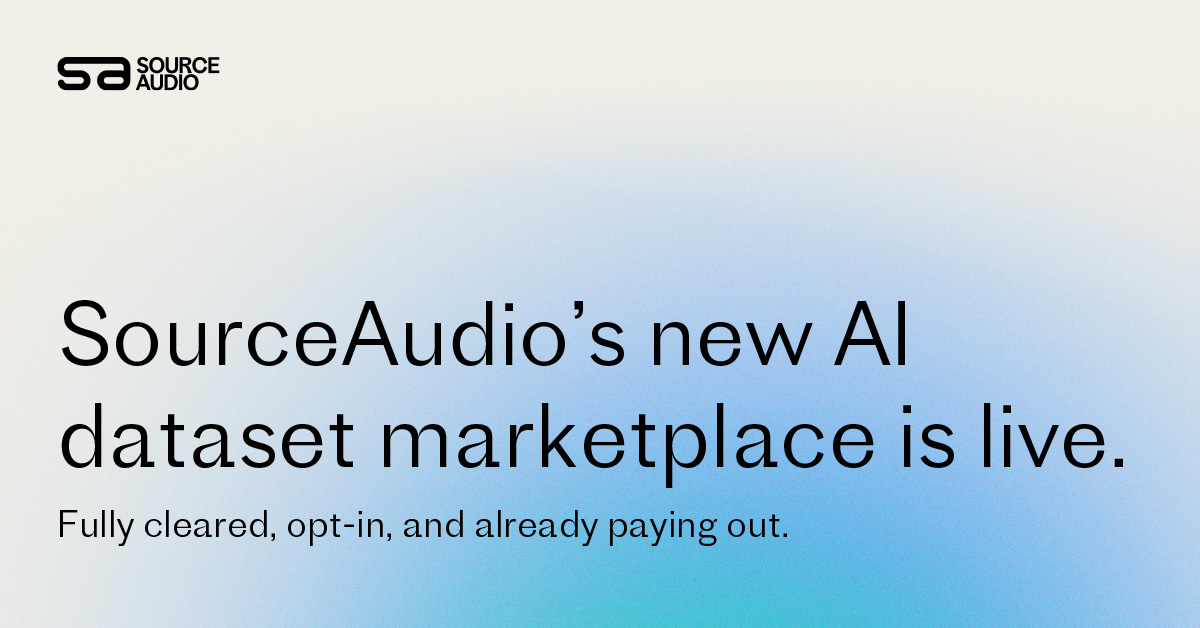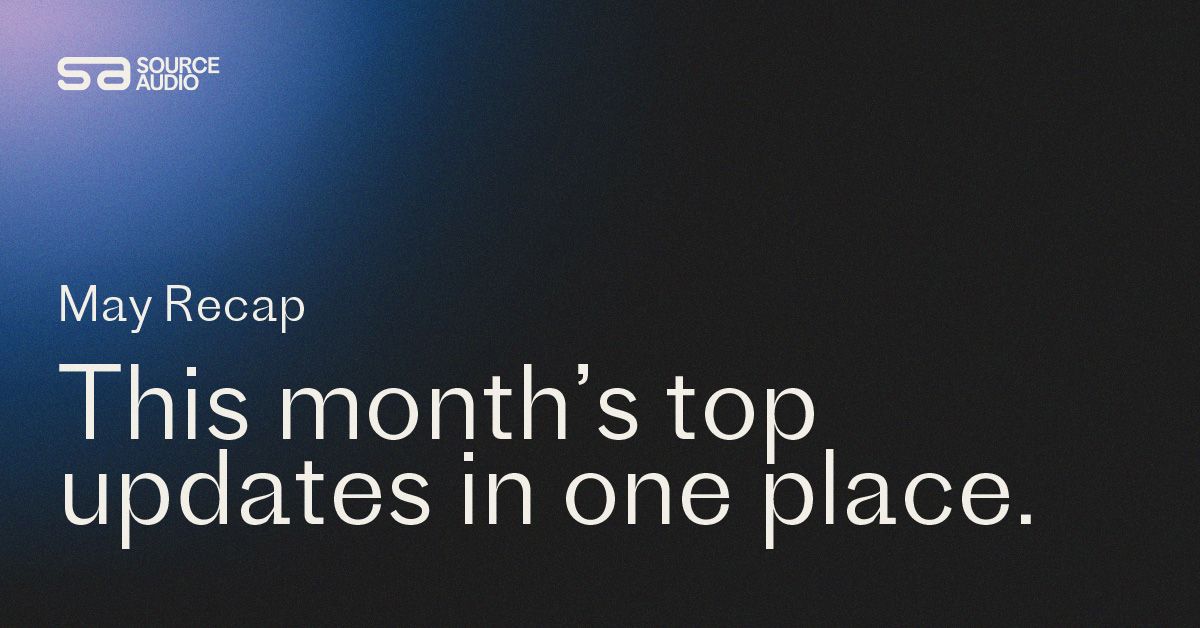How-To of the Week: Custom URL Setup
Updated January 23, 2013
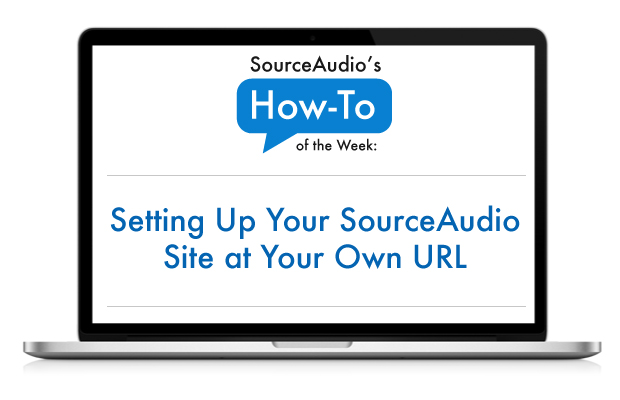
While every SourceAudio site comes with your own URL like ‘mylibrary.sourceaudio.com’, we also support custom domains so you can point any URL you own at your SourceAudio site. Once your custom URL is set up your site will run entirely within your domain and the URL your users see will always be your own. Setting up your own custom URL is primarily a task between you and your domain host. There is a one-time setup fee on our end of $100 and there is a $3/month ongoing fee only because there’s a hard cost to us for adding more domains to our DNS setup and security certificate.
To proceed with setting up your SourceAudio site at your own URL, please follow these instructions:
To host your site at your own URL, we need you to initiate the setup through your domain host and then we can connect it together on our side. You’ll need to login to your domain host account (eg. GoDaddy, Dreamhost etc.) and do the following:
First thing to note here: a very common first question in this process is, “Please just give me the new DNS coordinates to SourceAudio so I can point our URL at you guys”. Just to be clear, that’s not what we’re doing here. We are updating CNAME records for your URL so that the site is essentially hosted under your own domain, and your domain isn’t just simply pointing/redirecting to us.
Step 1:
To get started we need you to set up one DNS record with your domain host. Login to your own domain hosting account (GoDaddy, etc.) and set up a CNAME reference for ‘www.<your-domain-goes-here>.com’ that points to ‘web3.sourceaudio.com‘.
Here’s an example:
Say you own the URL ‘mylibrary.com’ and you want your URL for your site to be ‘music.mylibrary.com’. You’ll simply need to set up your CNAME reference for ‘music.mylibrary.com’ that points to ‘web3.sourceaudio.com‘.
Step 2:
Please verify that the email address associated to your domain hosting account is one you have access to and check regularly. To verify the email address associated to your account, go here and run a search for your domain: http://www.
Once steps 1 and 2 above are complete just shoot us an email know and we’ll submit the request to have your domain added to our security certificate. Then, you will receive the email from your domain host asking you to approve/confirm the URL settings update and at that point it’s all done.
One quick tip: You’ll know you’ve set it up correctly on your end when you load your custom URL in a browser and the page you see looks exactly like this one: http://testing.sourceaudio.c

SourceAudio Celebrates Record-Breaking 2024
As we wrap up 2024, SourceAudio has solidified its position as the system of record and single source of truth for the music licensing industry. Through unprecedented growth and democratization of cutting-edge music technology tools, our p...[ READ MORE ]

Industry-Leading Stem Separation Comes to SourceAudio
We are excited to announce our latest partnership with Music.AI, bringing groundbreaking AI-powered stem separation directly to our platform! This integration allows you to create broadcast-quality instrumentals and stems with unmatched pr...[ READ MORE ]

FREE AI METADATA – Now on All Catalog Manager Sites
Supercharge your music library with cutting-edge AI-powered metadata -- on us! Every Catalog Manager site now comes with FREE AI metadata tagging for your entire catalog. Leverage this incredible tool now, and read on to learn how it can d...[ READ MORE ]

File Delivery is Now Free and Included for All Catalog Manager Sites
Every Catalog Manager site now comes with 250GB of FREE file transfer space every month – that's approximately 9,000 WAV files, every month. Not using file delivery yet? Here are 11 ways this powerful tool can supercharge your business....[ READ MORE ]

Our E-commerce Add-on Is Now Free for All Catalog Manager Sites
E-commerce is now free for everyone! In the spirit of creating as much value as possible for our community and clients, what was once a paid add-on is now free for everyone. Not using e-commerce on your SourceAudio site yet? Here are 12 way...[ READ MORE ]