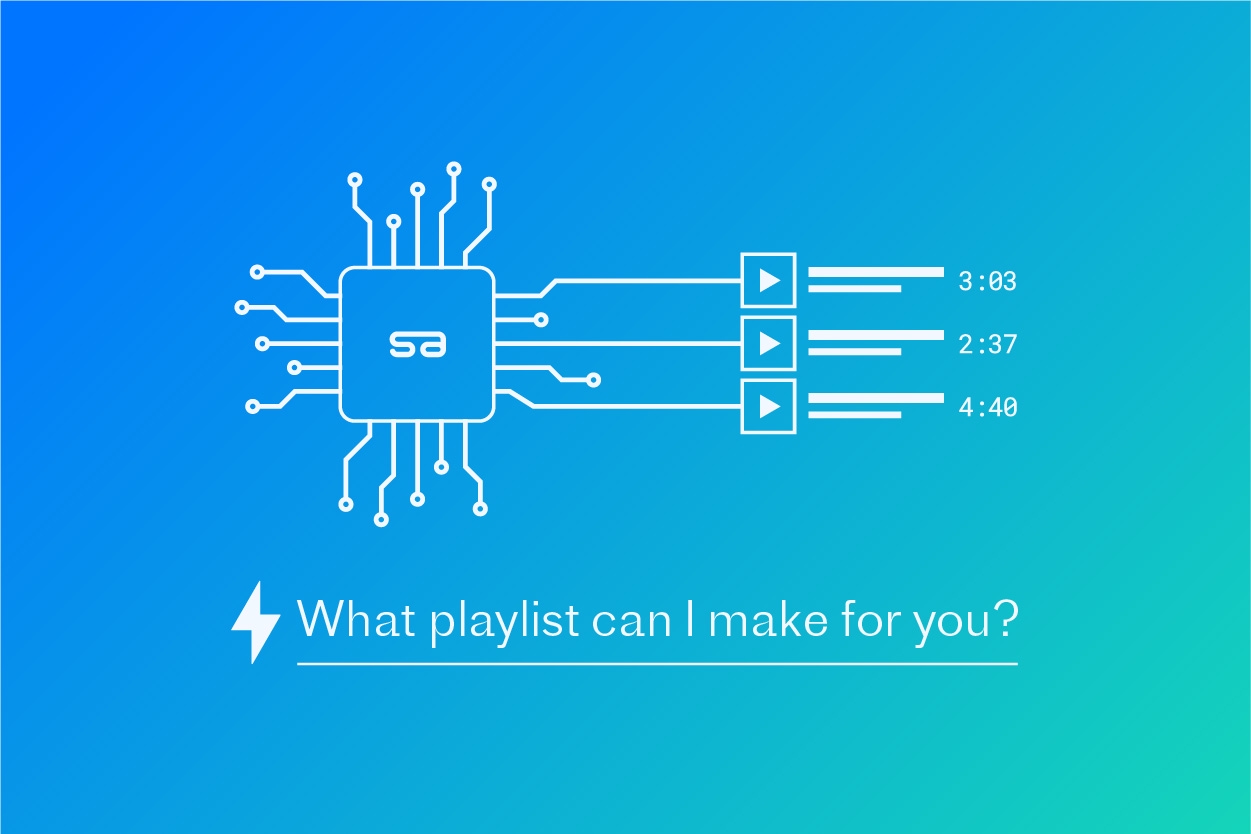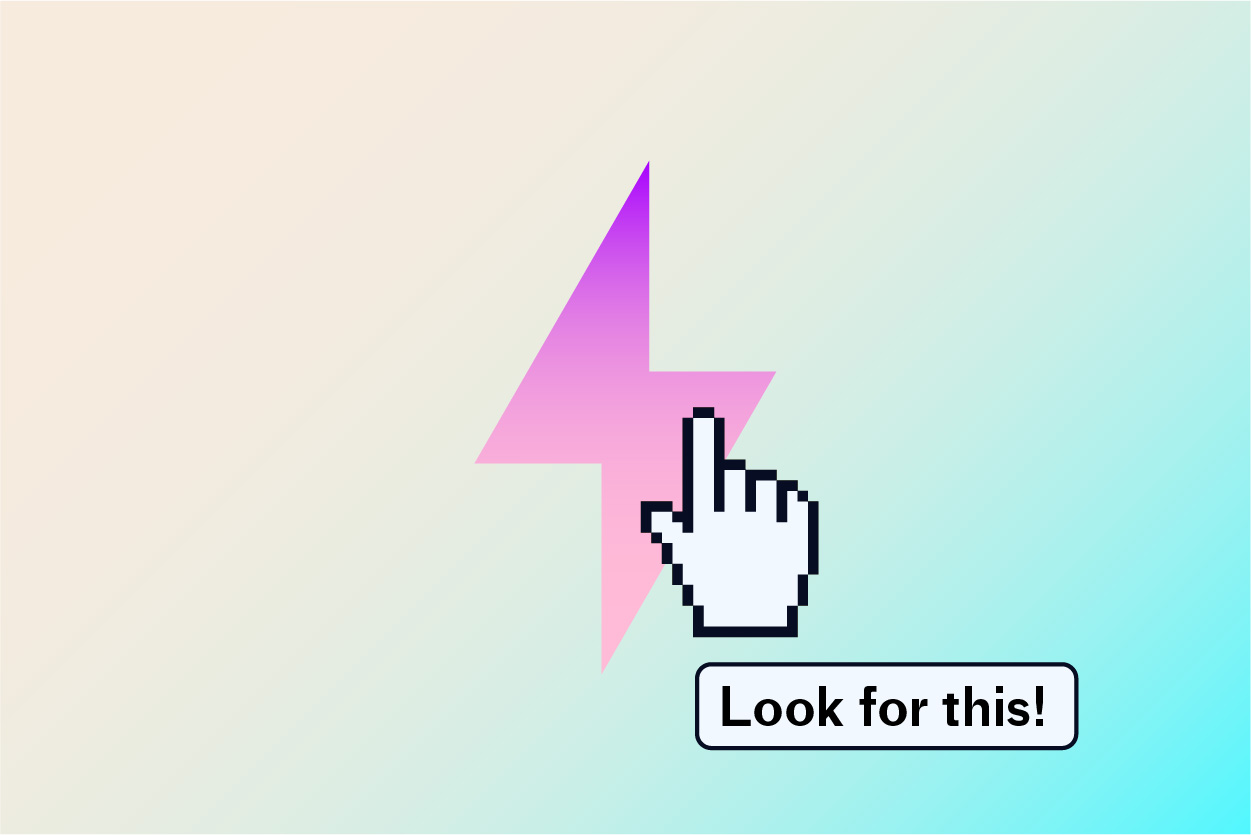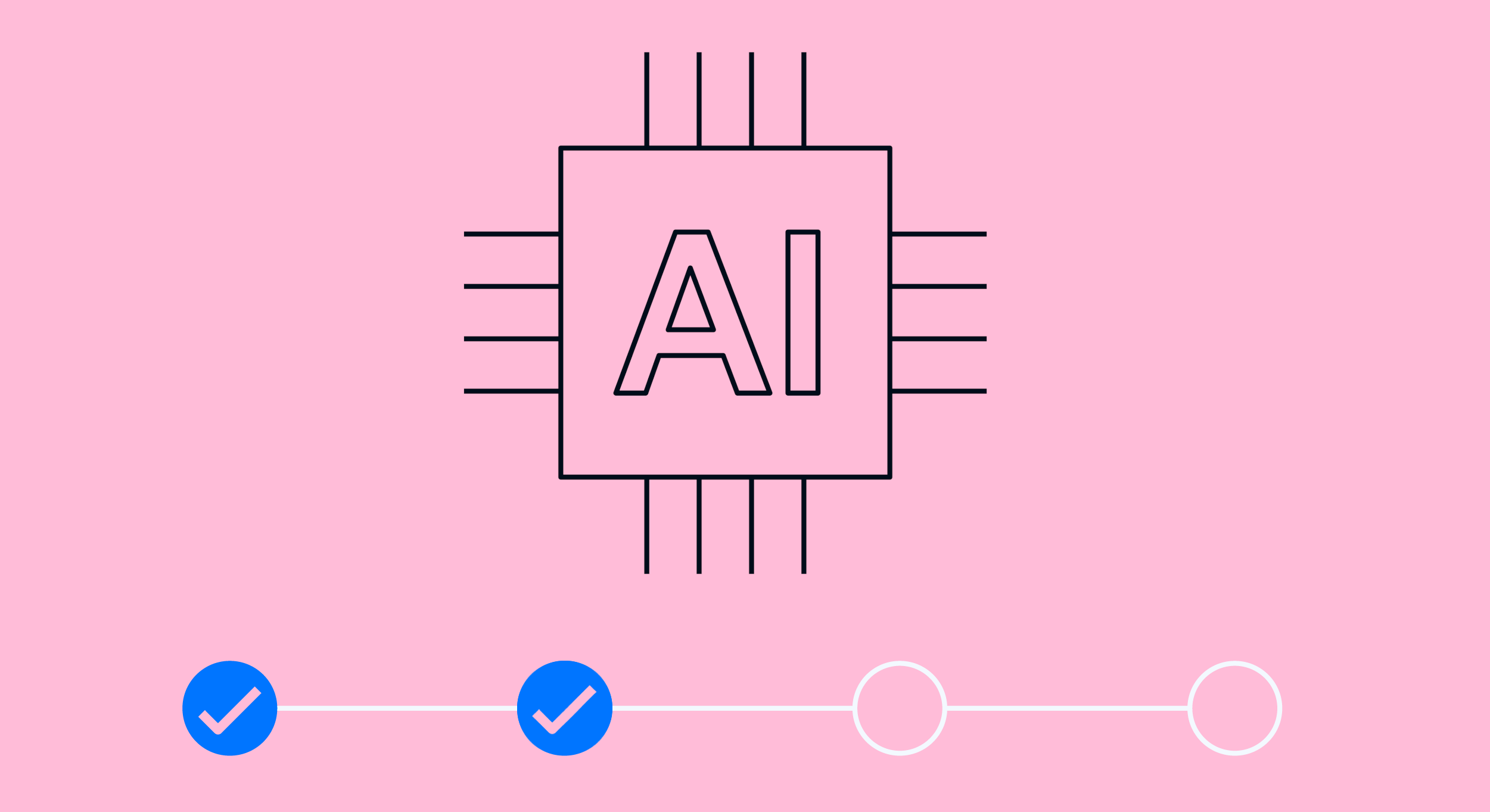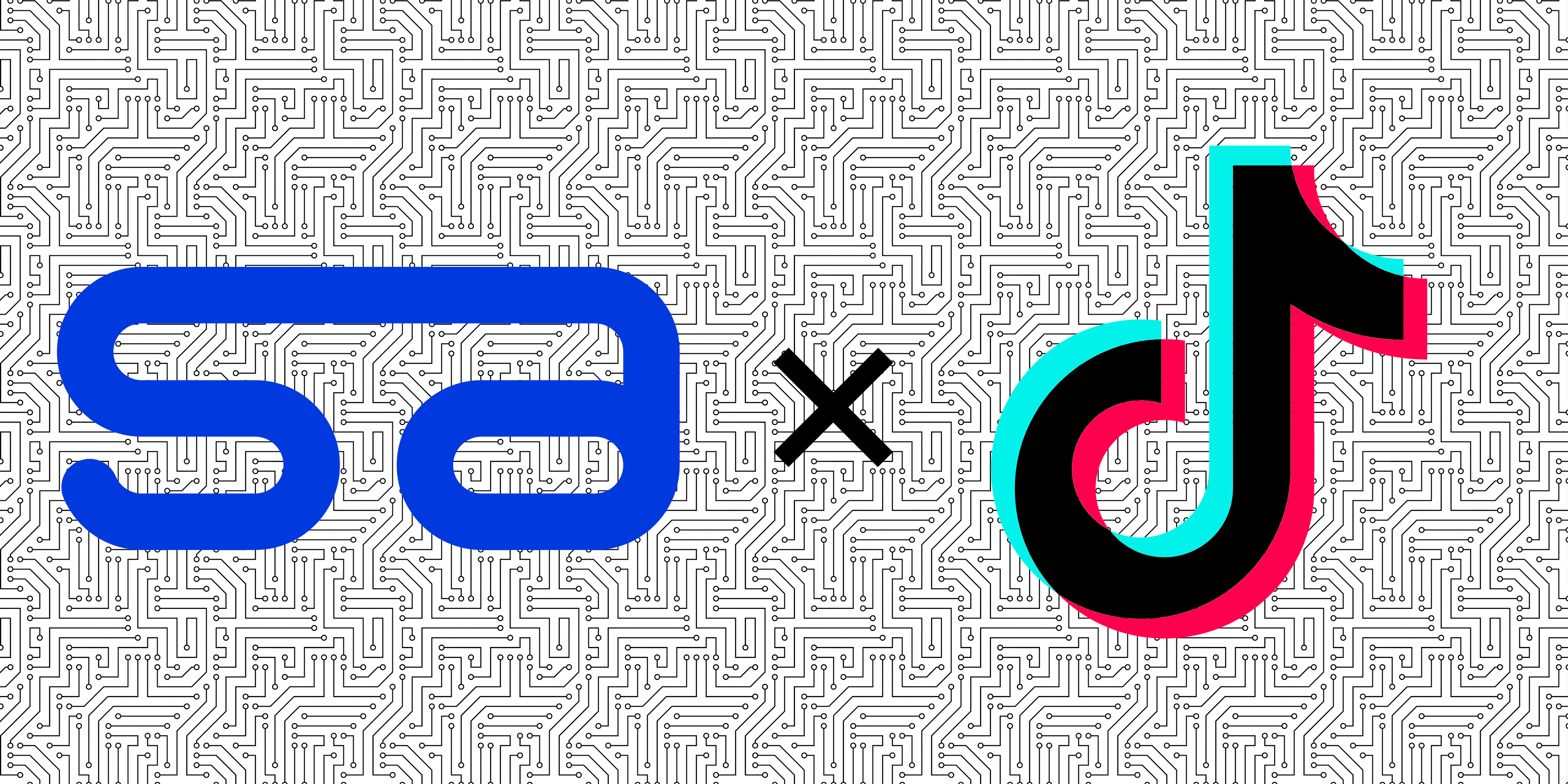Sonic Search Upgrade: Isolate & Search Within Song Segments to Get Even Better Results
By Ryan Cramer | Updated May 22, 2013
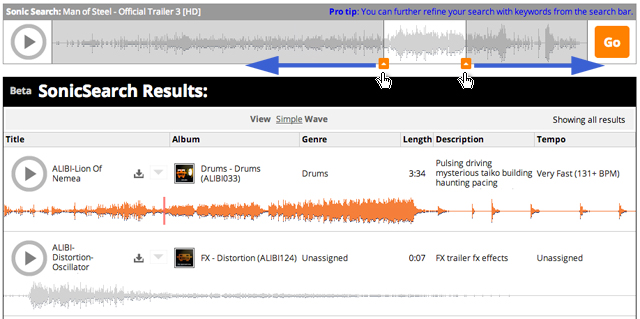
Isolate a section of your seed track and re-initiate Sonic Search on that specific segment only
Sonic Search Just Got Even Better
We know that when you’re using music to search for music you’re not really looking for an end-to-end match of a full-length 3-minute song. You’ve got a specific section, verse, build, rise or other identifiable section of the song in mind that you’re looking to find similar results for. Sonic Search can only be as good as the information it is provided during the search process so we’ve added the ability for you to provide us with more information that will help Sonic Search deliver you even better results. As of this morning you can now identify and isolate specific song segments when running a Sonic Search so that we better understand exactly what you’re looking for and with that additional detail we can provide you with even better results.
Here’s How It Works
- Initiate a Sonic Search as you normally would by uploading a MP3 or pasting in a YouTube / Sound Cloud URL into your main search field at the top of your site.
- After the seed track is analyzed you’ll be directed to the search results page where your seed track will be sitting at the very top of the list. Look for the new little arrow grabbers at the front and back of your seed track’s waveform & timeline. Use the grabbers to slide over the waveform and isolate a start point and end point of the specific section you’re looking for. When you’ve isolated the section you’d like to find similar results for, click the big “GO” button on the right and sit back, relax and wait for your new results.
We try to keep everything very simple and intuitive so that’s really all there is to it. We hope you enjoy this new upgrade to Sonic Search. Enjoy!
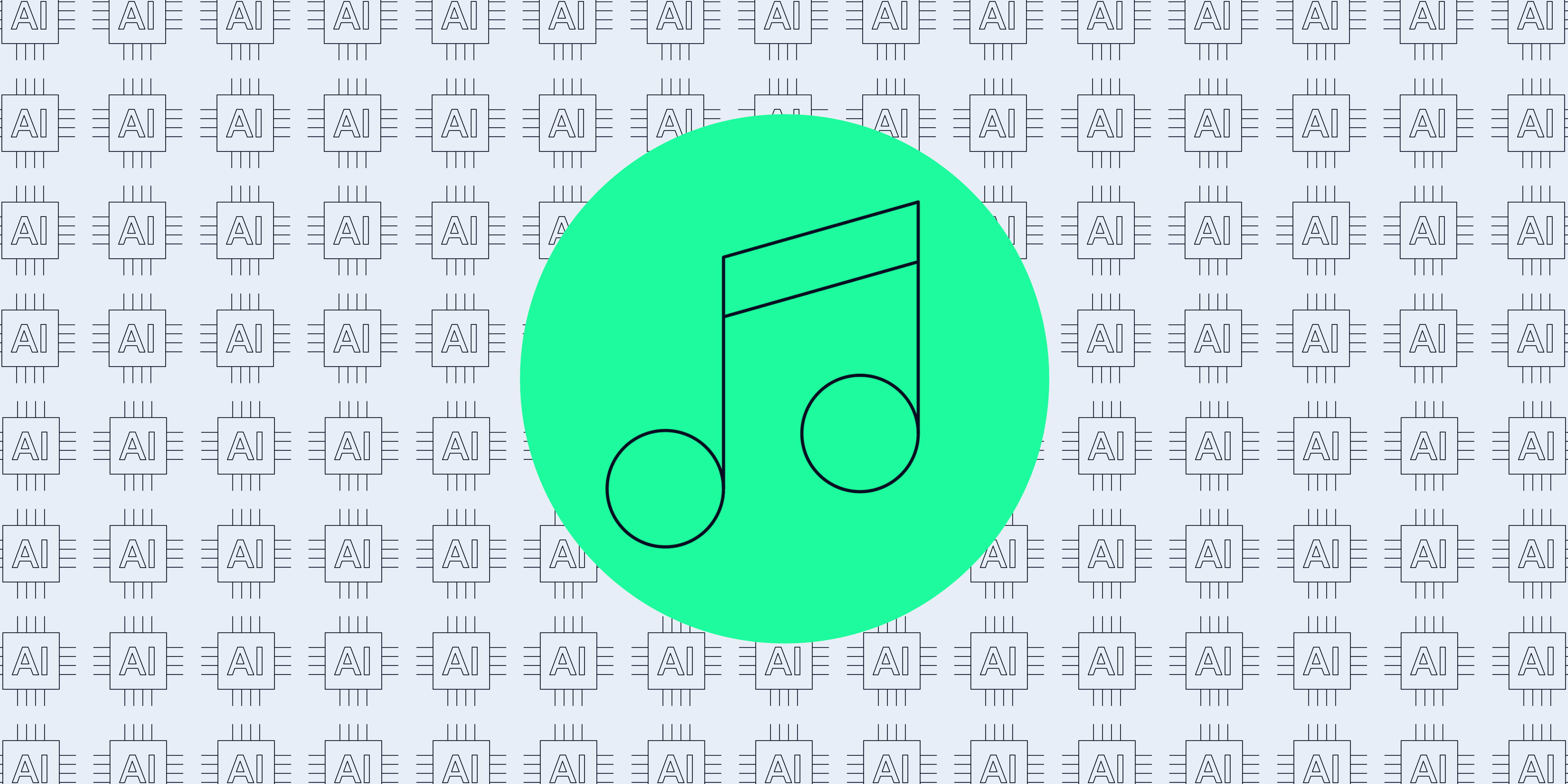
Self-Serve AI Metadata Tagging is Here, and Your First 20 Songs are Free!
Unleash the Power of AI Tagging Inside Your SourceAudio Admin Panel Our new AI tagging delivers unmatched quality, value, and performance. And, when you tag a song with our AI, all future upgrades and updates flow your way automatic...[ READ MORE ]

Trends, Highlights, & Insights from 2023! Plus, a look ahead at 2024...
From our dedicated team to you and yours, we wish you all the best in this New Year and want you to know we are more energized than ever to deliver on our mission and roadmap to help you grow in 2024 and beyond!...[ READ MORE ]