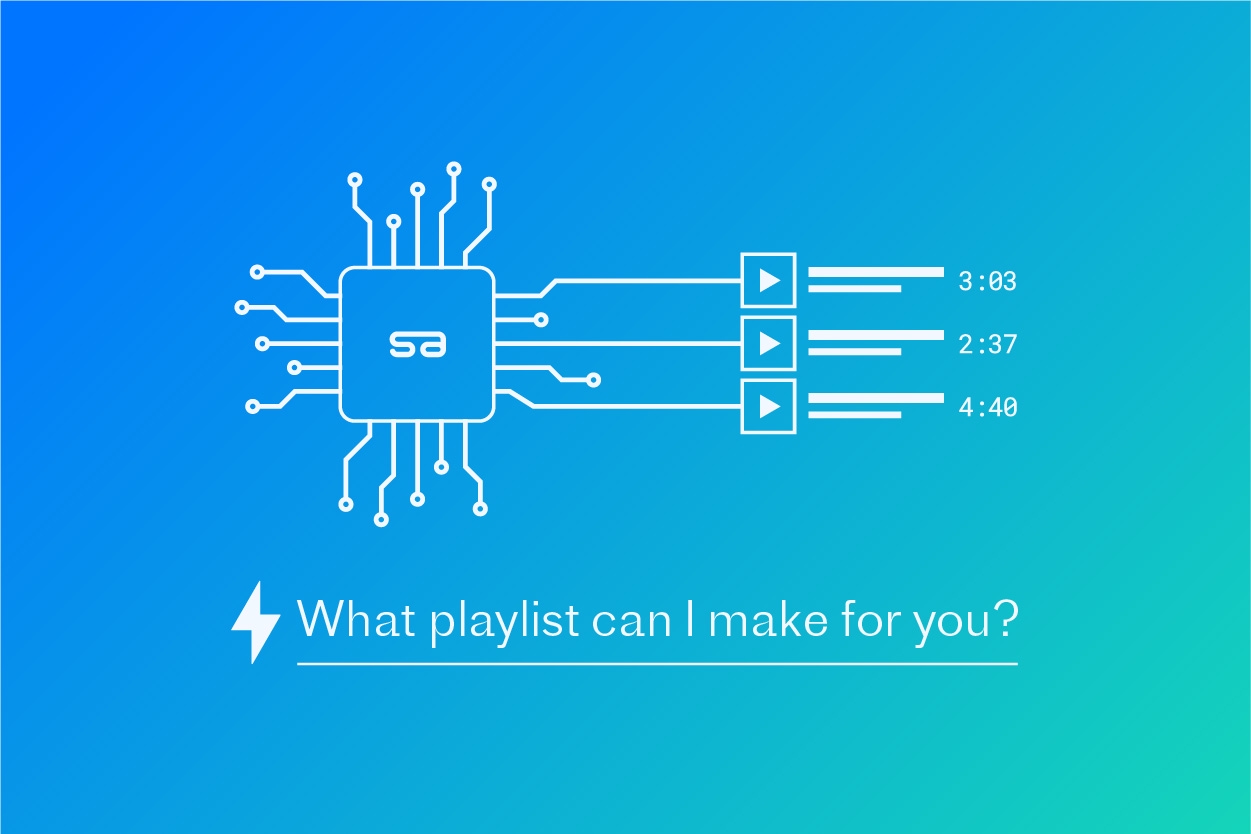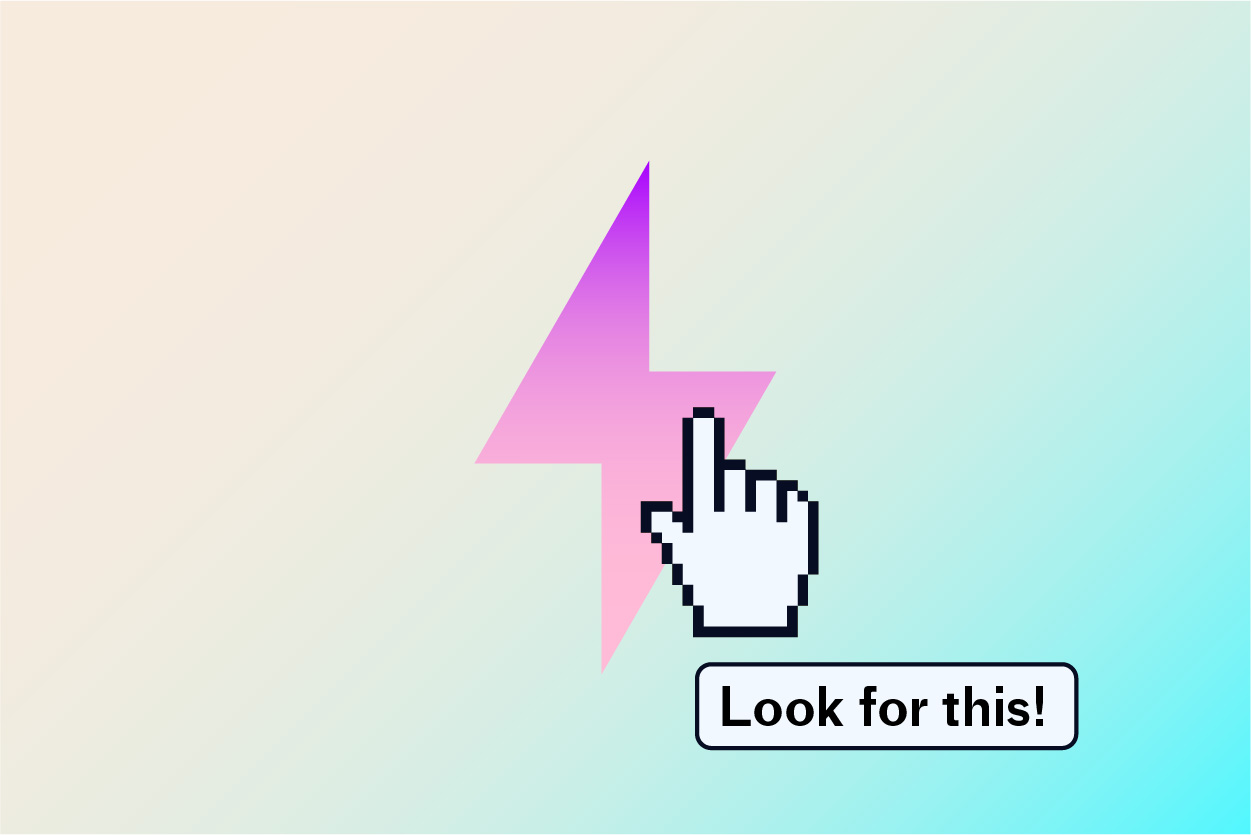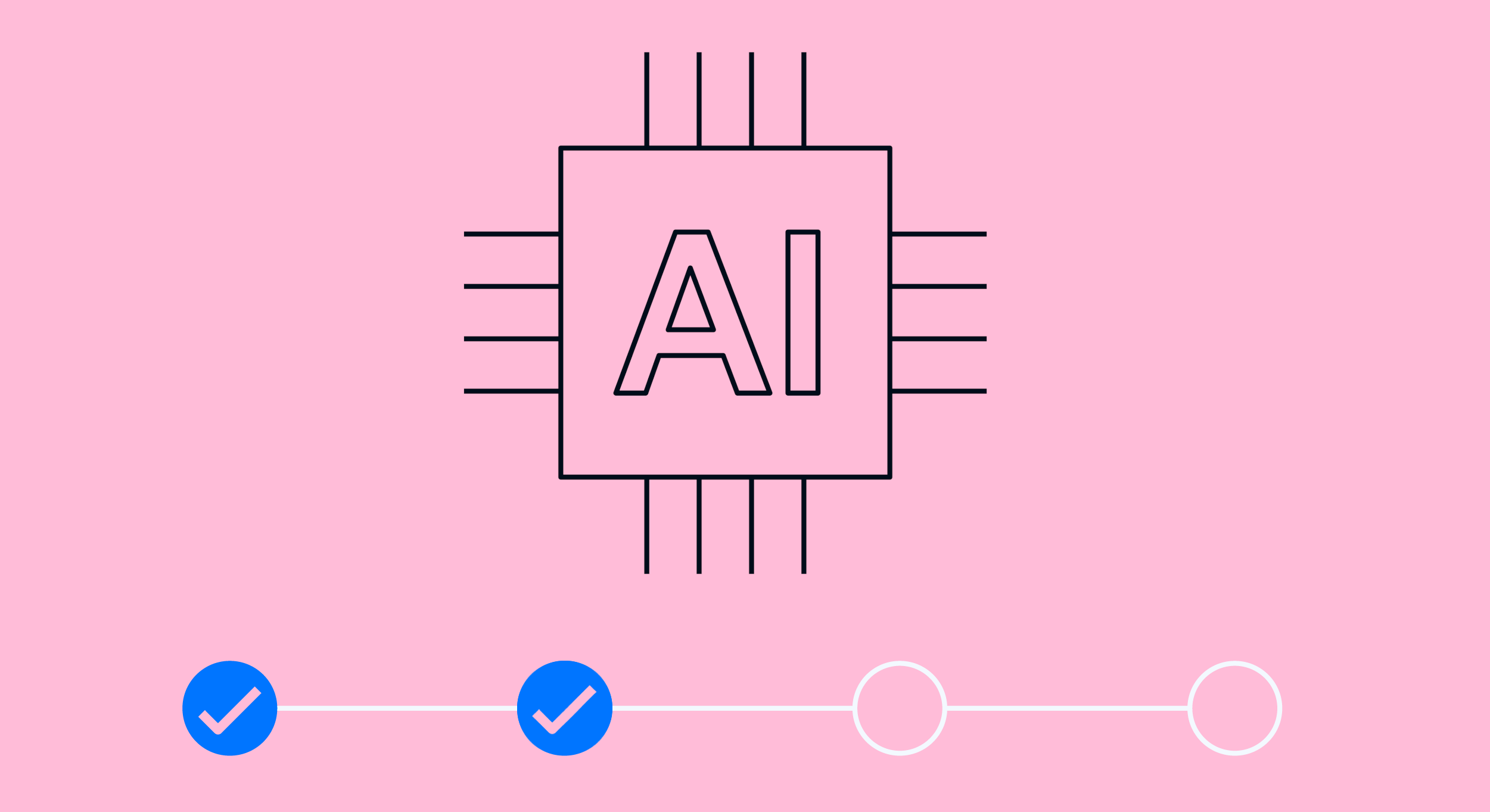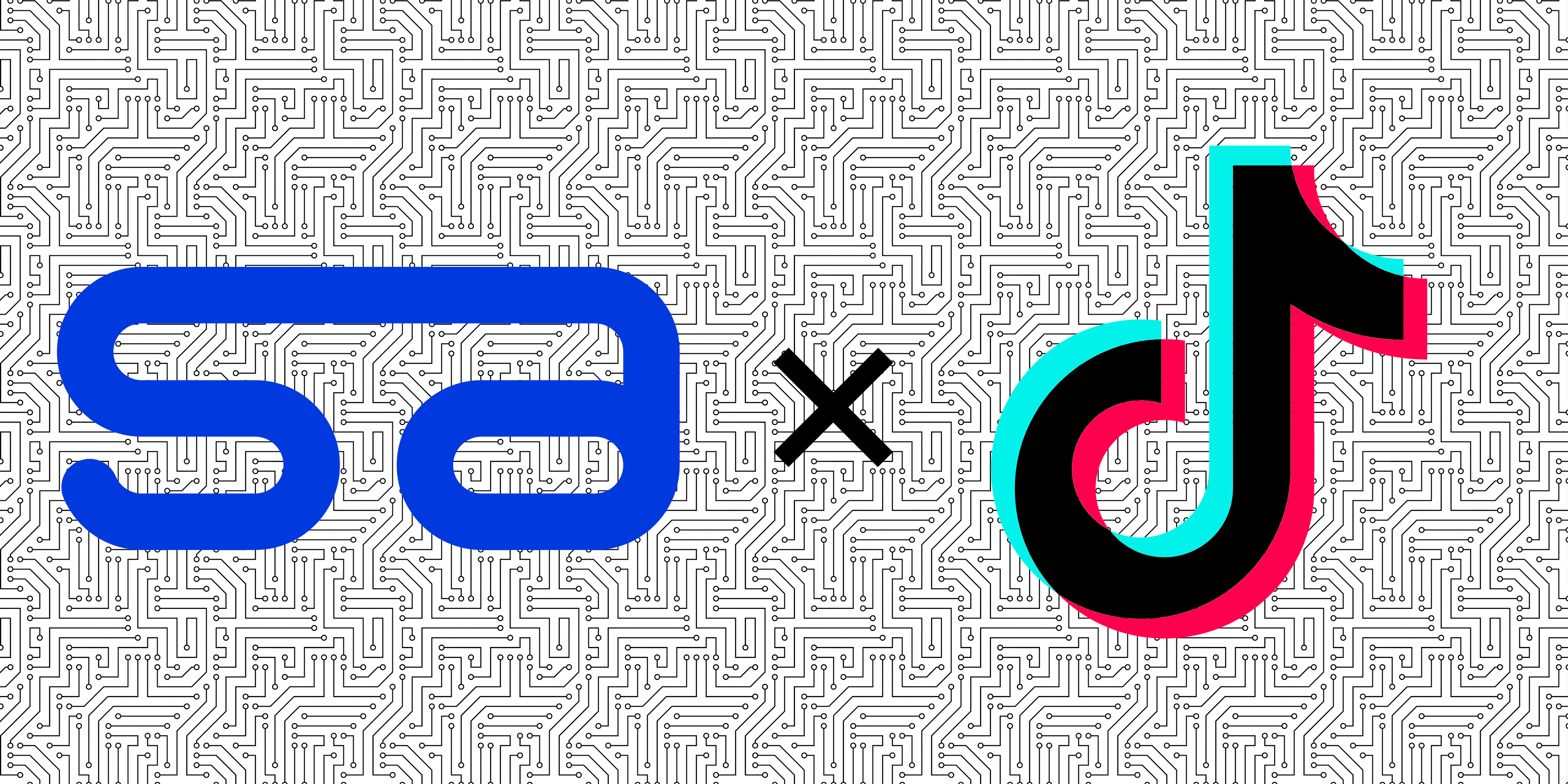SourceAudio Timestamped Comments Let You Highlight Your Tracks’ Most Essential Moments
By SourceAudio | Updated April 21, 2023
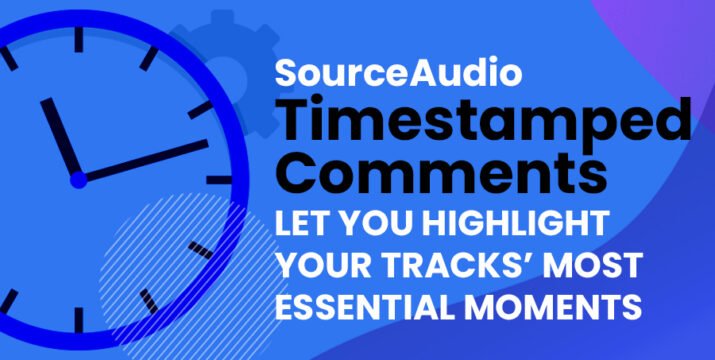
SourceAudio brings together all the most valuable features from the music business and technology landscapes. One of these features is the ability to place an information marker on your track’s waveform. Highlight key moments to save your clients’ time, and direct them to the moments most likely to sell them on your track!
How to Add Comments to Tracks
Adding comments can be done in just a few clicks. From any list of tracks, click the track’s title to view its details page. Next, hover your mouse over the large track waveform that extends across the top of the page, and look for the Add Comment button that appears just below the waveform on the right end of the page. An Add Comment text box will appear which can be dragged to the left and right through the waveform, or you can manually enter the timestamp. Then just enter the comment, and click save changes. You can add as many comments to any of your tracks as you’d like.
Note, only site administrators can add comments; your non-administrator users are never able to add comments on your tracks.
Once your comment is live, anyone viewing that track, whether on a line listing or in its details page, will see the triangular marker along the bottom of the track’s waveform indicating the presence of a comment. They can hover their mouse over the triangle to expand the comment, and the comment will also expect when the song plays at that point.
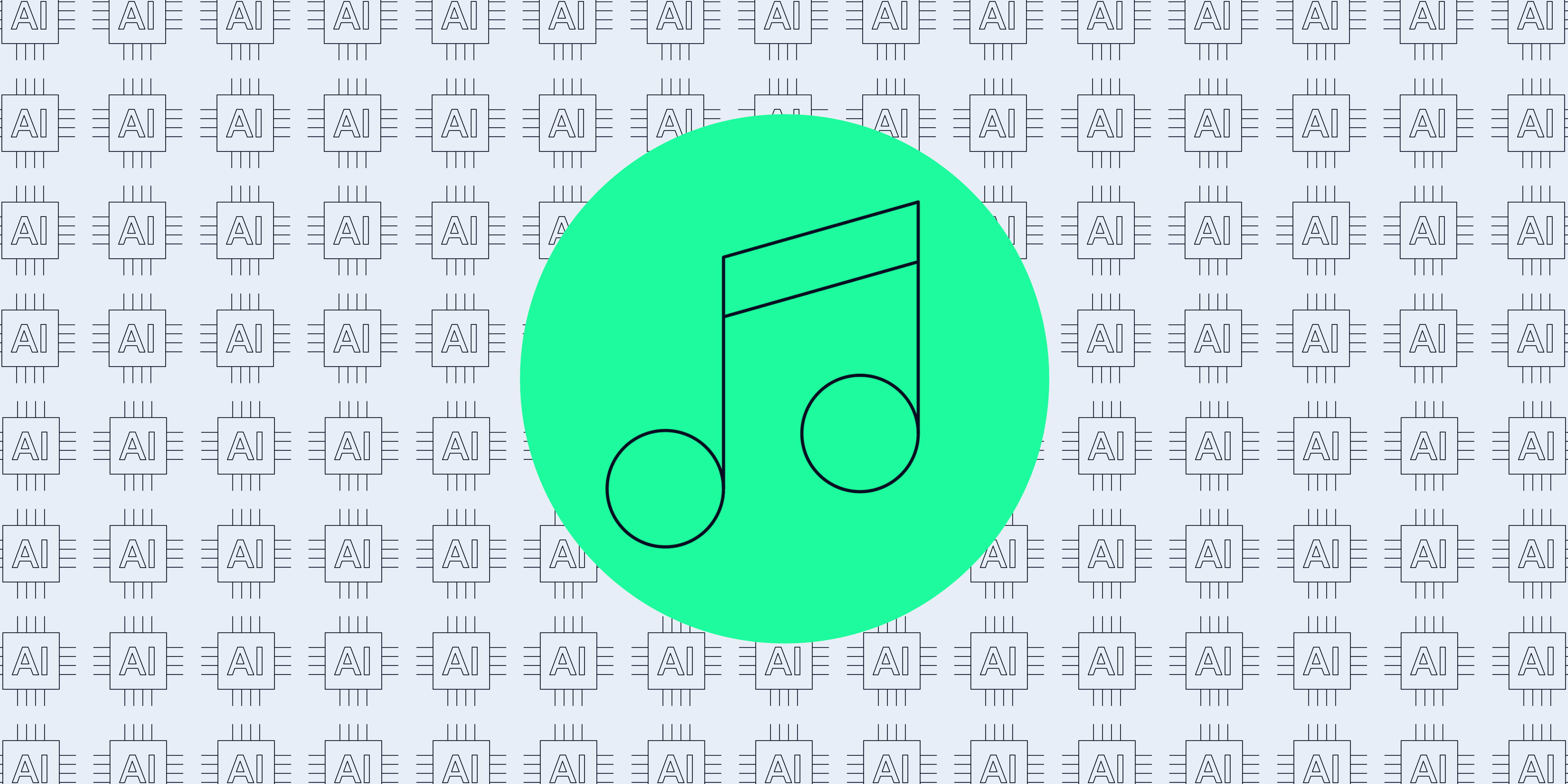
Self-Serve AI Metadata Tagging is Here, and Your First 20 Songs are Free!
Unleash the Power of AI Tagging Inside Your SourceAudio Admin Panel Our new AI tagging delivers unmatched quality, value, and performance. And, when you tag a song with our AI, all future upgrades and updates flow your way automatic...[ READ MORE ]

Trends, Highlights, & Insights from 2023! Plus, a look ahead at 2024...
From our dedicated team to you and yours, we wish you all the best in this New Year and want you to know we are more energized than ever to deliver on our mission and roadmap to help you grow in 2024 and beyond!...[ READ MORE ]