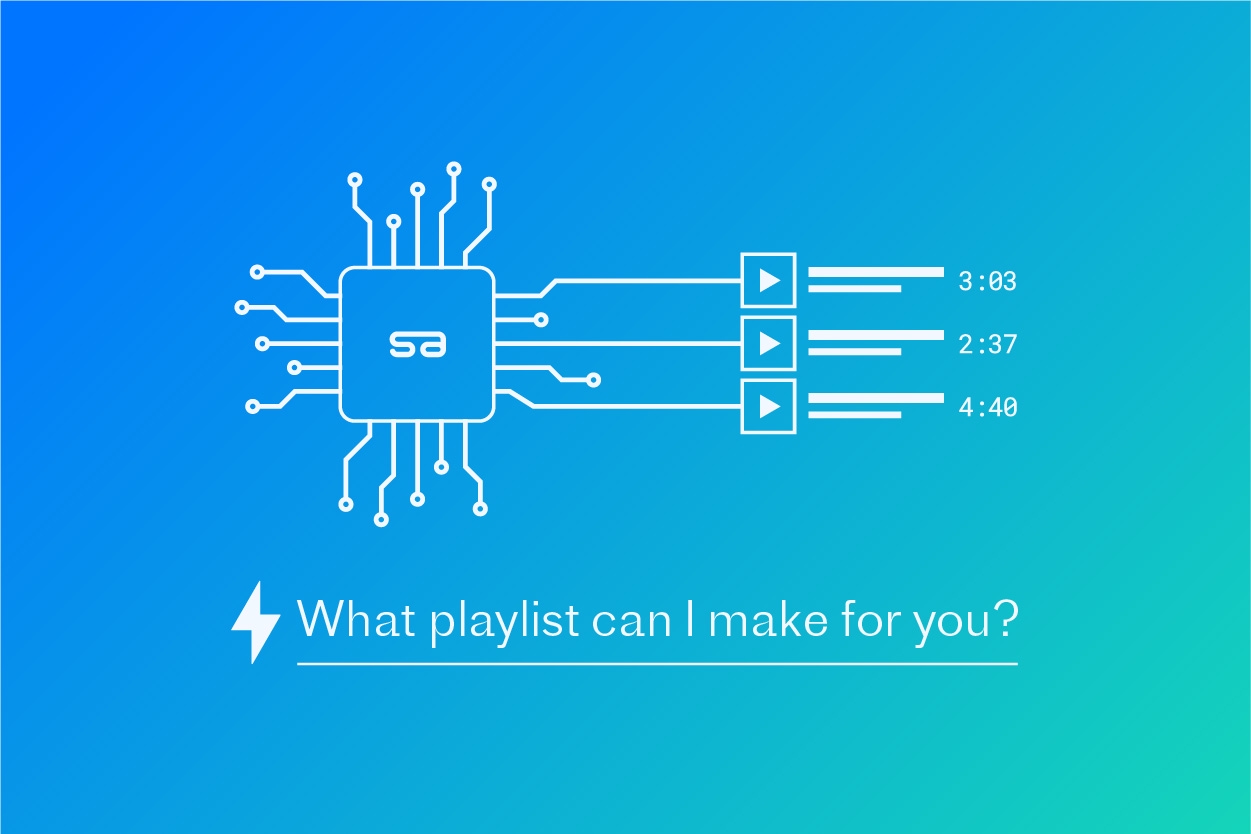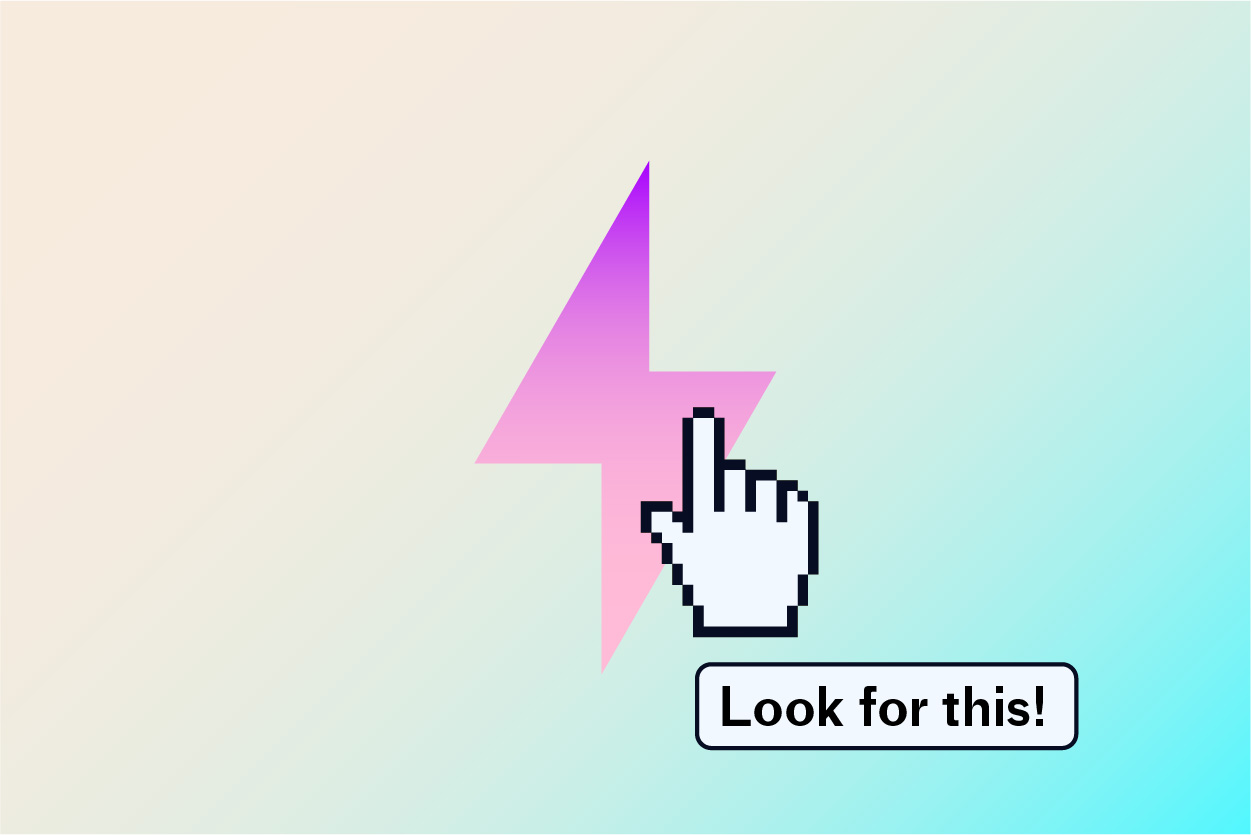SourceAudio YouTube Content ID Interface Tour
By Jarrett Santarsiero | Updated April 23, 2021
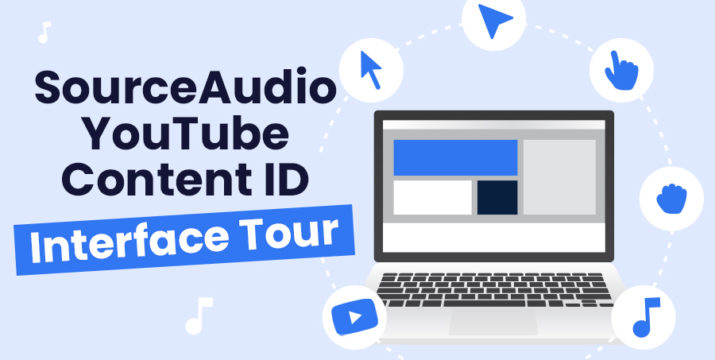
Get an inside look at the tools used to track assets and manage claims.
Here’s an exclusive look at the tools that SourceAudio Content ID subscribers use within the suite. It’s where you’ll find all the essential YouTube tools that no other service provides, with the convenience and ease of use that our clients love. Sign up now and collect your YouTube earnings at 100-0 split for the first 90 days!
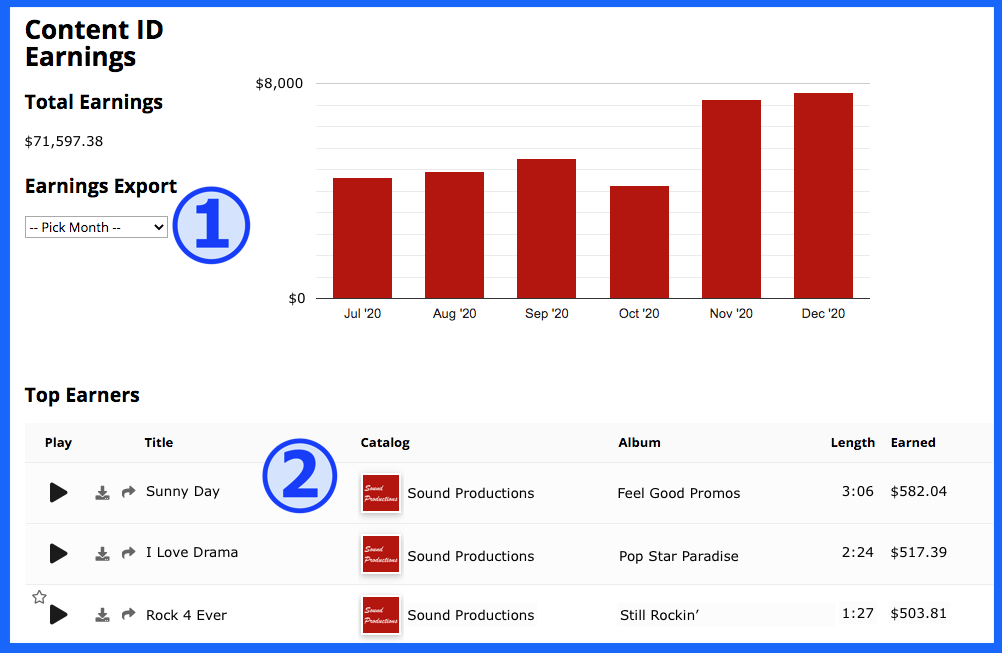
The Earnings Panel
- 1. Select a month (ex. March ‘20) to export a CSV spreadsheet of all the tracks that generated revenue that month, including the total view count and the amount payable.
- 2. Get a quick look at the top performing tracks with each track’s all time total earned, plus links to play, download, and share. View 5, 10, 25, or 50 tracks at a time, and scroll through pages of listings to view all ingested tracks.
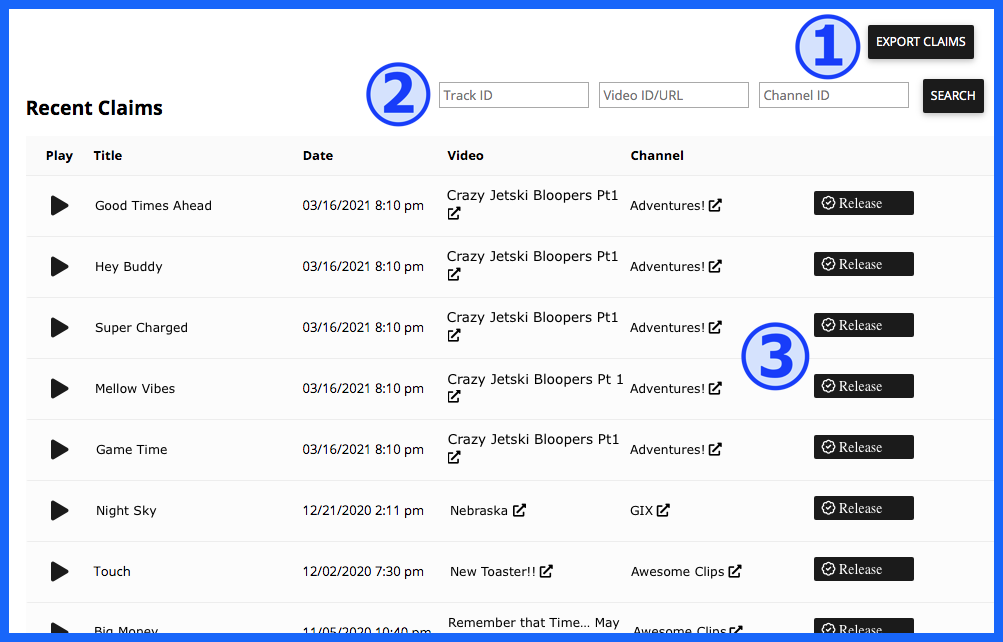
The Claims Panel
- 1. Click Export Claims to export a CSV of all claims created within any specified time period. Export only currently active claims, only released claims, or both.
- 2. Search for claims by SourceAudio ID, claimed video ID, or YouTube channel ID, and the claims list will show only those claims.
- 3. Instantly release any claim by clicking the Release button. We provide the date and time the claim was placed as well as links to view the claimed video and corresponding channel to get a closer look at the claim as needed.
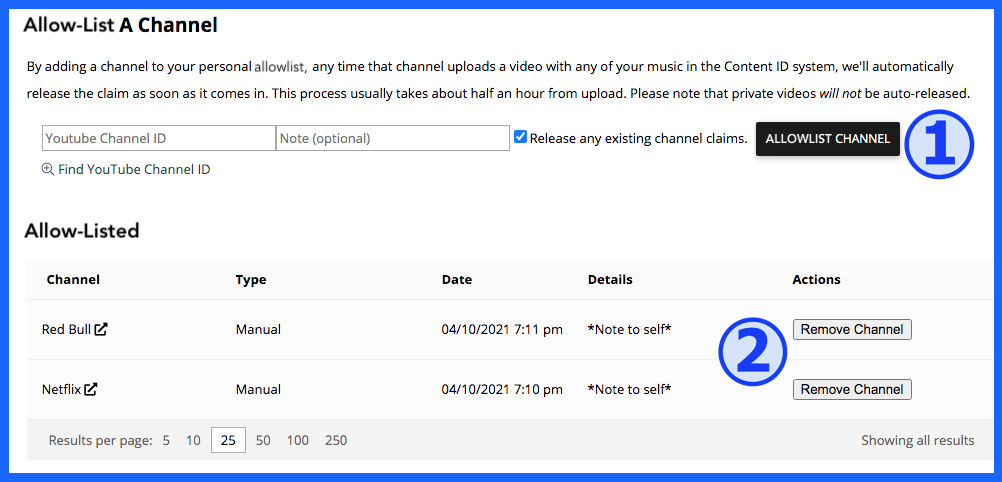
The Allow-Listing Panel
- 1. To allow-list a channel, just enter the channel’s URL (ex. https://www.youtube.com/c/Sourceaudiocloud) and a note if you’d like. You can allowlist many channels at once by listing them all one after the other comma separated in a single entry.
Before allow-listing any channel, review the checkbox to the right of the allow-listing entry fields. Leave it checked if all currently existing claims on that channel should be released, or uncheck it if you’d only like to prevent new claims from being placed. Then click the Allow-list Channel button, and that’s it – videos on the allow-listed channel that use your music will no longer be claimed!
- 2. Revoke a channel’s allow-listed status at any time by clicking the Remove Channel button on its line listing. Once a channel’s allow-listed status has been revoked, newly uploaded videos on that channel that contain music in Content ID will be claimed normally.
Plus quick, seamless ingestion – load your tracks into Content ID straight from SourceAudio. No additional uploading required.
Email sales@sourceaudio.com to get started, and collect your YouTube royalties at 100-0 split for the first 90 days!

FREE AI METADATA – Now on All Catalog Manager Sites
Supercharge your music library with cutting-edge AI-powered metadata -- on us! Every Catalog Manager site now comes with FREE AI metadata tagging for your entire catalog. Leverage this incredible tool now, and read on to learn how it can d...[ READ MORE ]

File Delivery is Now Free and Included for All Catalog Manager Sites
Every Catalog Manager site now comes with 250GB of FREE file transfer space every month – that's approximately 9,000 WAV files, every month. Not using file delivery yet? Here are 11 ways this powerful tool can supercharge your business....[ READ MORE ]

Our E-commerce Add-on Is Now Free for All Catalog Manager Sites
E-commerce is now free for everyone! In the spirit of creating as much value as possible for our community and clients, what was once a paid add-on is now free for everyone. Not using e-commerce on your SourceAudio site yet? Here are 12 way...[ READ MORE ]